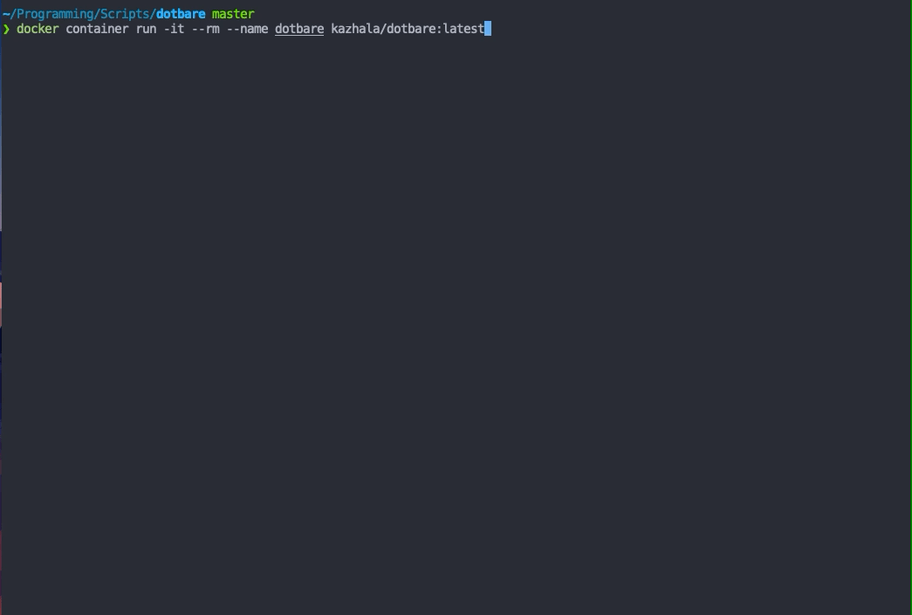See CHANGELOG.md |
4 years ago | |
|---|---|---|
| .github/workflows | 4 years ago | |
| helper | 4 years ago | |
| scripts | 4 years ago | |
| tests | 4 years ago | |
| .gitignore | 4 years ago | |
| CHANGELOG.md | 4 years ago | |
| Dockerfile | 4 years ago | |
| LICENSE | 4 years ago | |
| README.md | 4 years ago | |
| buildspec.yml | 4 years ago | |
| dotbare | 4 years ago | |
| dotbare.plugin.bash | 4 years ago | |
| dotbare.plugin.zsh | 4 years ago | |
README.md
dotbare
Introduction
dotbare is a command line utility to help you manage your dotfiles. It wraps around git bare repository and heavily utilises fzf for an interactive experience. It is inspired by forgit, a git wrapper using fzf. dotbare uses a different implementation approach and focuses on managing and interacting with your dotfiles. Don't worry about migration if you have a symlink/GNU stow setup, you can easily integrate dotbare with them.
Pros:
- No symlink
- Simple setup/remove
- Customizable
- Easy migration
- Flat learning curve
- Manage dotfiles anywhere in your system
- Integration with symlink/GNU stow setup
You could find out how git bare repository could be used for managing dotfiles here. Or a video explanation that helped me to get started. If you are currently using a symlink/GNU stow setup, checkout how to integrate dotbare with them here.
Why
It has always been a struggle for me to get started with managing dotfiles using version control, as some tools like "GNU stow" really scares me off with all the symlinks, until I found out about using git bare repository for managing dotfiles, zero symlinks, minimal setup required and you keep your dotfiles at the location they should be.
However, it has always lack some interactive experience as it does not provide any auto completion on git commands nor file paths by default. It is also a pain when migrating the setup over to another system as you will have to manually resolve all the git checkout issues.
dotbare solves the above problems by providing a series of scripts starts with a prefix f
(e.g. dotbare fadd, dotbare flog etc) that will enable a interactive experience by processing
all the git information and display it through fzf. dotbare also comes with the ability to integrate with
GNU stow or any symlink set up as long as you are using git. It is easy to migrate to any system
with minimal set up required.
Table of Contents
- Install
- Getting started
- Customization
- Commands
- Checkout all available scripts and their help manual
- fedit: edit dotfiles
- fadd: stage changes
- freset: unstage changes
- fcheckout: discard changes/checkout commits and branch
- flog: interactive log viewer
- fstash: stash management
- fbackup: backup tracked files
- fstat: toggle stage/unstage files
- finit: initialise/migrating dotbare
- funtrack: untrack files
- fupgrade: update dotbare
- Custom scripts
- Tips and Tricks
- Testing
- Contributing
- Coming up
- Background
- Credit
- Demo
Install
zsh
dotbare should work with any zsh plugin manager, below is only demonstration.
zinit
zinit light kazhala/dotbare
oh-my-zsh
-
Clone the repository in to oh-my-zsh plugins directory
git clone https://github.com/kazhala/dotbare.git $HOME/.oh-my-zsh/custom/plugins/dotbare -
Activate the plugin in
~/.zshrcplugins=( [plugins...] dotbare [plugins...] )
Antigen
antigen bundle kazhala/dotbare
Manual
-
Clone the repository (change ~/.dotbare to the location of your preference)
git clone https://github.com/kazhala/dotbare.git ~/.dotbare -
Put below into
.zshrcsource ~/.dotbare/dotbare.plugin.zsh
bash
dotbare comes with a dotbare.plugin.bash which will enable both bash command line
completion for dotbare commands and adding dotbare to your PATH. If you don't want the completion,
follow the instructions in others which simply add dotbare to your PATH.
-
Clone the repository (change ~/.dotbare to the location of your preference)
git clone https://github.com/kazhala/dotbare.git ~/.dotbare -
Put below into
.bashrcor.bash_profilesource ~/.dotbare/dotbare.plugin.bash
others
-
Clone the repository (change ~/.dotbare to the location of your preference)
git clone https://github.com/kazhala/dotbare.git ~/.dotbare -
Add dotbare to your PATH
# This is only an example command for posix shell # If you are on fish, use the fish way to add dotbare to your path export PATH=$PATH:$HOME/.dotbare -
Or you could create a alias which point to dotbare executable
alias dotbare="$HOME/.dotbare/dotbare"
Getting started
Dependencies
-
Required dependency
- git
- fzf
- bash(You don't need to run bash, but dotbare does require you have bash in your system)
-
Optional dependency
-
tree (Will provide a directory tree view when finding directory)
# if you are on macos brew install tree
-
Setup
-
init git bare repository
Note: by default,
dotbare finitwill set up a bare repository in $HOME/.cfg, to customize location and various other settings, checkout customizationdotbare finit -
add dotfiles you want to track
Treat dotbare as normal
gitcommands.dotbare fadd -f # or dotbare add [FIELNAME] # add entire repository like .config dotbare fadd -d # or dotbare add [DIRECTORY] -
commit changes and push to remote
dotbare commit -m "First commit" dotbare remote add origin [URL] dotbare push -u origin master
Migration
Migrating from normal git bare repository
-
follow the steps in install to install dotbare
-
check your current alias of git bare reference
# Below is an example alias, check yours for reference alias config=/usr/bin/git --git-dir=$HOME/.cfg --work-tree=$HOME -
set env variable for dotbare
export DOTBARE_DIR="$HOME/.cfg" export DOTBARE_TREE="$HOME" -
remove the original alias and use
dotbare -
optionally you could alias config to dotbare so you keep your muscle memory
alias config=dotbare
Migrating from a generic symlink setup or GNU stow
Keep your current setup but integrate dotbare
-
follow the steps in install to install dotbare
-
set environment variable so that dotbare knows where to look for git information
# e.g. I have all my dotfiles stored in folder $HOME/.myworld and symlinks all of them to appropriate location. # export DOTBARE_DIR="$HOME/.myworld/.git" # export DOTBARE_TREE="$HOME/.myworld" export DOTBARE_DIR=<Path to your .git directory> export DOTBARE_TREE=<Path to directory which contains all your dotfiles> -
Run dotbare anywhere in your system
-
Note: with this method, you do not run
dotbare finit -u [URL]when migrating to new system, you will do your normal migration steps and then do the above steps.
Complete migration
NOTE: There's an open issue where if you have more than 100 dotfiles tracked, this method would cause a crash during migration. Please don't use this method before the issue get resolved.
While bare method is great and easy, I recommend keeping your current GNU stow/symlink setup and integrate it with dotbare instead of a migration.
If you are really happy with dotbare, as long as your remote repository resembles the structure of your home holder
(reference what I mean in my repo), simply run the command below.
Disclaimer: I have not done nearly enough test on this as I don't personally use GNU stow or symlink setup, migrate this way with caution. I recommend you test this migration in docker, see Test-it-in-docker.
# dotbare will replace all symlinks with the original file and a bare repository will be created at $DOTBARE_DIR
dotbare finit -u [URL]
Migrating dotbare to a new system
-
follow the steps in install to install dotbare
-
Optionally set env variable to customize dotbare location
Checkout customization
export DOTBARE_DIR="$HOME/.cfg" export DOTBARE_TREE="$HOME" -
give dotbare your remote URL and let it handle the rest
dotbare finit -u https://github.com/kazhala/dotfiles.git
Test it in docker
When you are about to do migrations, I strongly suggest you give the migration a try in docker first. The dotbare image is based on alpine linux.
docker pull kazhala/dotbare:latest
docker container run -it --rm --name dotbare kazhala/dotbare:latest
Customization
dotbare could be customized through modification of env variables.
Note: customization of fzf is not covered here, you should checkout their wiki.
DOTBARE_DIR
This is the location of the bare repository, dotbare will look for this directory and query git information or it will create this directory when initializing dotbare. Change this to location or rename the directory to your liking.
If you are using symlink/GNU stow setup, set this variable point to the .git folder within your dotfile directory.
# Default
DOTBARE_DIR="$HOME/.cfg"
DOTBARE_TREE
This is the working tree for the git bare repository, meaning this is where the version control will take place. I don't recommend changing this one unless ALL of your config file is in something like $XDG_CONFIG_HOME or if you are using symlink/GNU stow setup, set this variable to point to the folder containing your dotfiles.
# Default
DOTBARE_TREE="$HOME"
DOTBARE_BACKUP
This variable is used to determine where to store the backup of your files. It is used
mainly by dotbare fbackup which will back up all of your tracked dotfiles into this location.
It is also used by dotbare finit -u [URL], when there is checkout conflict, dotbare will
automatically backup conflicted files to this location.
# Default
# 2. If XDG_DATA_HOME exist, use XDG_DATA_HOME/dotbare
# 3. otherwise, use $HOME/.local/share/dotbare
DOTBARE_BACKUP="${XDG_DATA_HOME:-$HOME/.local/share}/dotbare"
EDITOR
This is probably already set in your ENV. dotbare uses this variable to determine
which editor to use when running dotbare fedit.
# Default
EDITOR="vim"
DOTBARE_KEY
This variable set default keybinds for fzf in dotbare. You could checkout a list of keybinds to set here.
# Default
DOTBARE_KEY="
--bind=alt-a:toggle-all # toggle all selection
--bind=alt-j:jump # label jump mode, sort of like vim-easymotion
--bind=alt-0:top # set cursor back to top
--bind=alt-s:toggle-sort # toggle sorting
--bind=alt-t:toggle-preview # toggle preview
"
DOTBARE_FZF_DEFAULT_OPTS
Customize fzf settings for dotbare. This is useful when you want a different fzf behavior from your normal system fzf settings.
# Default is unset
# More settings checkout fzf man page and their wiki
Commands
dotbare doesn't have a man page yet (it is planned tho), for help, type dotbare [COMMAND] -h
Checkout all available scripts and their help manual
# run dotbare without any arguments will display all available `f` scripts
dotbare
# or checkout help for dotbare
dotbare -h
dotbare --help
# for normal git help
dotbare help
fedit
Select files/commits through fzf and edit selected files/commits in $EDITOR. Editing commits will perform a interactive rebase.
- Default: list all tracked files and open $EDITOR to edit the selected files. Support multi selection.
-h, --help: show the help message ofdotbare feditand exit.-m, --modified: list all modified files and open $EDITOR to edit the selected files. Support multi selection.-c, --commit: list all commits and edit the selected commit through interactive rebase.
fadd
Select files/directories or modified files through fzf and stage the selected files/directories.
- Default: list all modified files and stage selected files. Support multi selection.
-h, --help: show the help message ofdotbare faddand exit.-f, --file: list all files in current directory and stage selected files. Support multi selection. (Used for staging new files to index).-d, --dir: list all directory under current directory and stage selected directory. Support multi selection. (Used for staging new files to index).
freset
Select staged files or commits through fzf and then reset(unstage) staged files or reset HEAD back to certain commits.
Also supports reset HEAD back to certain commits using either --soft, --hard, --mixed flags.
More information on differences between flags here.
- Default: list all staged files and unstage the selected files. Support multi selection.
-h, --help: show the help message ofdotbare fresetand exit.-c, --commit: list all commits and then reset HEAD back to the selected commits. (Default:--mixed, put all changes into modified state).-S, --soft: use--softflag instead of--mixedflag, reset HEAD to certain commit without modifying working tree.-H, --hard: use--hardflag instead of--mixedflag, reset HEAD to certain commit discard all changes from the working tree.-y, --yes: acknowledge all actions that will be taken and skip confirmation.
fcheckout
Checkout files/commit/branch interactively through fzf.
- Default: list all modified files and reset selected files back to HEAD. Support multi selection. (Discard all changes) Note: if your file is staged, you will need to unstage first before running fcheckout to make it work.
-h, --help: show the help message ofdotbare fcheckoutand exit.-s, --select: list all tracked files and select a commit to checkout the selected files. Support multi selection.-b, --branch: list all branch and switch/checkout the selected branch.-c, --commit: list all commits and checkout selected commit.-y, --yes: acknowledge all actions that will be taken and skip confirmation.
flog
Interactive log viewer that will prompt you with a menu after selecting a commit. The action menu contains options including edit, reset, revert and checkout the selected commits.
- Default: list all commits and then prompt menu to select action to perform.
-h, --help: show the help message ofdotbare flogand exit.-r, --revert: revert the selected commit and skip action menu.-R, --reset: reset HEAD back to the selected commit and skip action menu.-e, --edit: edit selected commit through interactive rebase and skip action menu.-c, --checkout: checkout selected commit and skip action menu.-y, --yes: acknowledge all actions that will be taken and skip confirmation.
fstash
View and manage stash interactively.
- Default: list all stashes and apply the selected stash. (Default:
apply). -h, --help: show the help message ofdotbare fstashand exit.-s, --select: list modified files and stash the selected files. Support multi selection.-d, --delete: list all stashes and delete selected stash. Support multi selection.-p, --pop: usepopinstead ofapply. (popwould remove the stash whileapplypreserve the stash).
fbackup
Backup files to $DOTBARE_BACKUP directory. This is particular useful when untracking files
or migrating to new machines. This is used by dotbare finit -u [URL] for backing up conflicted checkout files.
- Default: backup all tracked files to $DOTBARE_BACKUP directory. (Default: use
cpcommand). -h, --help: show the help message ofdotbare fbackupand exit.-s, --select: list all tracked files and only backup the selected files. Support multi selection.-p PATH, --path PATH: specify path to files to backup. (This is mainly used bydotbare finit -u [URL]).-m, --move: usemvinstead of the defaultcpcommand to backup. (This is mainly used bydotbare finit -u [URL]).
fstat
Display interactive git status menu. Toggle file stage/unstage status interactively.
-h, --help: show the help message ofdotbare fstatand exit.
finit
Initialise dotbare with a bare repository or add -u [URL] flag for migrating existing dotfiles from remote git repo to current system.
Note: do not use this command if you are using symlink/GNU stow and want to keep your current setup.
- Default: init the bare repository at $DOTBARE_DIR.
-h, --help: show the help message ofdotbare finitand exit.-u URL, --url URL: migrate existing dotfiles from remote git repo to current system.-s, --submodule: if you have defined submodules in your bare repo (i.e. containes .gitmodule), add -s flag to clone submodules as well during migration.-y, --yes: acknowledge all actions that will be taken and skip confirmation.
funtrack
Stop tracking the selected git files. It could also be used to temporarily stop tracking changes for files and then later on resume tracking changes.
Note: This command has severe limitations.
By default, selected files are permanently untracked from git. Selected files will be
remove from index while keeping the file in your current system. However, when your other
machines pull down the changes, the untracked files will be deleted by git. This is a limitation
with git, to overcome this, after untracking the files, run dotbare fbackup to backup all files on
other machines before pulling down the changesto avoid any file loss.
After pulling new changes, move the deleted files from backup back to their original position.
More discussions here.
dotbare funtrack does come with capabilities to temporarily untrack files, which will not
remove the untracked files from other system. However, this is NOT recommended
way to untrack files, explained here.
- Default: list all tracked files and permanently untrack the selected files. Support multi selection.
-h, --help: show the help message ofdotbare funtrackand exit.-t, --temp: list all tracked files and temporarily untrack changes of the selected files. Support multi selection.-r, --resume: list all tracked files and resume tracking changes of the selected files.-y, --yes: acknowledge all actions that will be taken and skip confirmation.
fupgrade
Update dotbare to the latest master. It will perform a git pull --rebase --stat and also
performing a auto-stash if needed (copied the method from OMZ). This is useful if you are not
using a plugin manager.
-h, --help: show the help message ofdotbare fstatand exit.
Custom scripts
dotbare may not contains all the functionalities of your need, feel free to open up feature request. You could also
define your custom scripts under the scripts folder in dotbare. The .gitignore are configured to ignore everything except the scripts used by dotbare default,
so you can name your scripts any name you want. You can then track your custom scripts using dotbare to ensure the scripts are available in all of your machines.
Feel free to open pull request for your script, I'm happy to review and discuss for merging.
A dedicated wiki page will be setup to document API for helper functions.
Tips and Tricks
-
Most commands related to files support multi selection (default fzf setting is TAB for multi select).
-
Most commands related to commits and branches doesn't support multi selection.
-
Checkout fzf doc for more default fzf keybinds information.
-
Alias dotbare to shorter words to type less.
alias dots=dotbare -
Create keybinds for dotbare (e.g. bind ctrl-g to launch fedit and edit files).
# zsh example bindkey -s '^g' "dotbare fedit"^j # bash example bind -x '"\C-g":"dotbare fedit"' -
dotbarehas disabled the commanddotbare add --Allas it is a really dangerous command in the conext ofdotbareas it will stage everything in your $DOTBARE_TREE to the index.# Recommended ways dotbare fadd # and then press alt-a to select all dotbare add -u # stage all modified file to index dotbare commit -am "message" # this also works, it will stage all modified files and then commit -
Add the value of
$DOTBARE_DIRto global .gitignore to avoid any weird recursion problem if accidentally adding$DOTBARE_DIRto index, the value needs to be relative path to$DOTBARE_TREE# e.g. DOTBARE_DIR="$HOME/.cfg", DOTBARE_TREE="$HOME" echo ".cfg" >> $HOME/.gitignore # e.g. DOTBARE_DIR="$HOME/.config/.cfg" DOTBARE_TREE="$HOME" echo ".config/.cfg" >> $HOME/.gitignore # e.g. DOTBARE_DIR="$HOME/.config/.cfg" DOTBARE_TREE="$HOME/.config" echo ".cfg" >> $HOME/.gitignore -
Define a custom vim command to select dotfiles using fzf.vim
command! Dots call fzf#run(fzf#wrap({ \ 'source': 'dotbare ls-files --full-name --directory "${DOTBARE_TREE}" | awk -v home="$HOME/" "{print home \$0}"', \ 'sink': 'e', \ 'options': [ '--multi', '--preview', 'cat {}' ] \ }))
Testing
dotbare is unit tested using bats. A very weird mock tests are implemented using PATH override method.
This will be improved later and documented in a dedicated README in tests folder for more readability and extensibility.
Not all functions have 100% coverage and lots of user interaction cannot be effectively tested, please fire up issues if something went wrong.
I've added AWSCodeBuild to CI/CD to build the docker image. It is mainly for my personal practice. If you are interested in what's happening in AWSCodeBuild you could checkout my cloudformation template.
Contributing
A CONTRIBUTING.md is coming.
Please help me out by pointing out things that I could improve. I've only been scripting for a few months and are still learning many new things every day. PR are always welcome and please fire up issues if something went wrong.
Leave a star :)
Coming up
- Improve unit test with mocking
- Support submodules during migration
- Command line completion for dotbare in zsh
- Command line completion for dotbare in bash
- Command line completion for git commands
- Man page
- Installation method
Background
dotbare was initially part of my personal scripts, I had a hard time sharing those scripts and as the number of scripts grows, I feel like is more appropriate to make a dedicated project for it. I hope you find it useful and enjoy it, thanks!
Credit
- credit to forgit for inspiration.
- credit to fzf for fzf.
- credit to OMZ for upgrading method.
- credit to this post for step by step guide of setting up git bare repo.
- credit to this video for introducing git bare repo.
Demo
You could find some more gif demo here